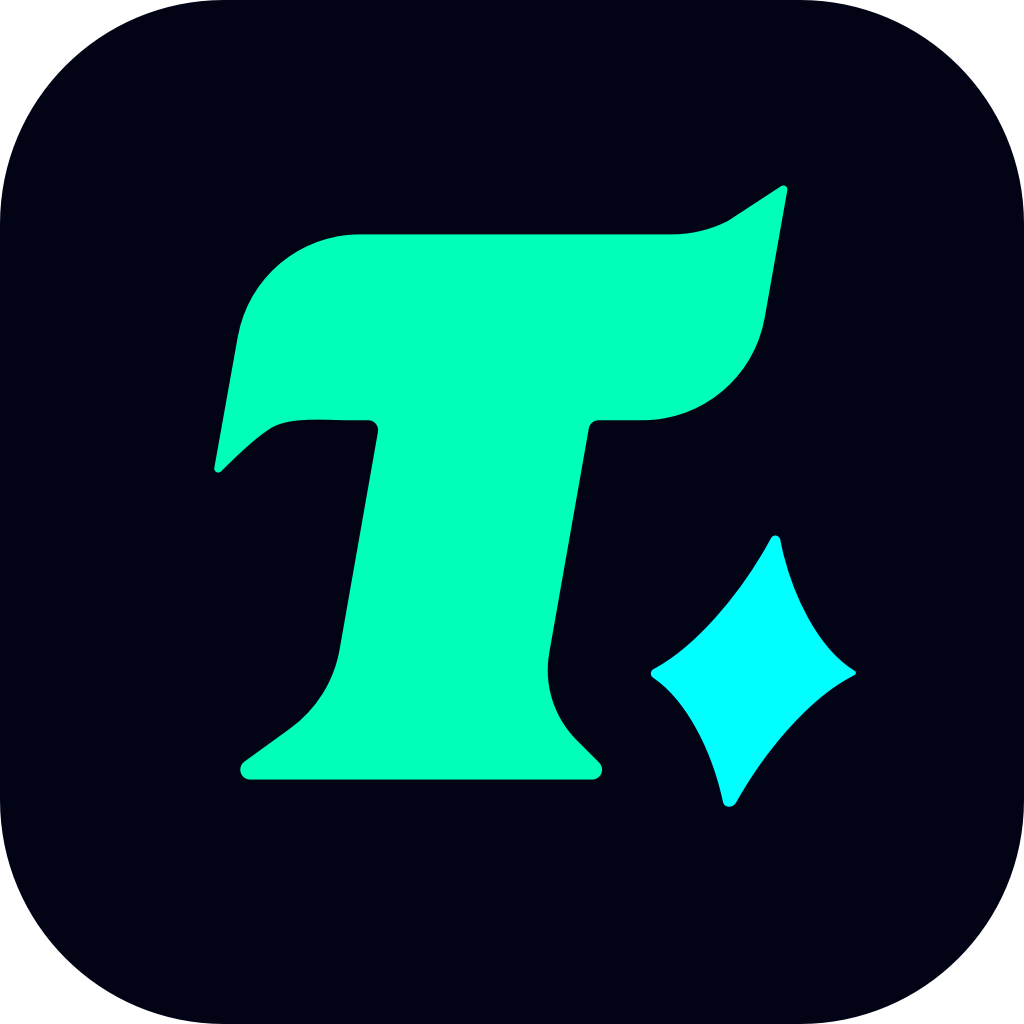How to Redeem a Steam Key on Mobile: A Step-by-Step Guide
In the ever-evolving world of gaming, Steam remains one of the most popular platforms for PC gamers. However, with the rise of mobile gaming and the convenience it offers, many gamers are now looking to redeem Steam keys on their mobile devices. Whether you’re on the go or simply prefer the mobility of your smartphone, redeeming a Steam key on mobile is a straightforward process that can be completed in just a few steps. This article will guide you through the process, ensuring a seamless experience.
Understanding the Process
Before diving into the steps, it’s important to understand what a Steam key is. A Steam key is a unique code that allows you to activate a game on your Steam account. These keys are often provided by game developers, publishers, or retailers as part of promotions, purchases, or giveaways. Once redeemed, the game is added to your Steam library, ready to be downloaded and played.
Step-by-Step Guide to Redeem a Steam Key on Mobile
1. Access the Steam Website on Your Mobile Device
The first step is to visit the official Steam website using your mobile browser. Ensure that you are using a secure and stable internet connection to avoid any issues during the redemption process. You can type store.steampowered.com in your browser’s address bar to navigate to the Steam store.
2. Log in to Your Steam Account
Once on the Steam website, you’ll need to log in to your Steam account. Tap on the “Sign In” button located at the top right corner of the page. Enter your Steam account credentials, including your username and password. If you have two-factor authentication (2FA) enabled, you’ll need to enter the code sent to your email or authenticator app.
3. Navigate to the Redeem a Steam Key Section
After successfully logging in, you’ll be directed to your Steam account dashboard. To redeem your Steam key, tap on your profile icon (usually located at the top right corner) and select “Account Details” from the dropdown menu. Scroll down to the “Add a Game” section and select “Redeem a Steam Key”.
4. Enter Your Steam Key
You’ll now be prompted to enter your Steam key. Carefully type the 15-character code into the provided text field. Make sure to enter the code correctly, as any mistake will result in an error. If you’re copying the code from an email or another source, ensure there are no extra spaces or characters included.
5. Review and Confirm
Before finalizing the redemption, review the game details to ensure it’s the correct title. If everything looks good, tap on the “Redeem” button. Steam will then verify the key and add the game to your library. You’ll receive a confirmation message once the process is complete.
6. Download the Game
Now that the game has been added to your Steam library, you can download it to your computer. Since Steam doesn’t support direct downloads to mobile devices, you’ll need to access your Steam library on a PC or laptop. Open Steam on your computer, navigate to your library, and click the “Install” button next to the game title. The game will begin downloading, and once complete, it will be ready to play.
Troubleshooting Common Issues
While redeeming a Steam key on mobile is generally straightforward, you may encounter some issues. Here are a few common problems and their solutions:
Invalid Steam Key: If you receive an error stating that the key is invalid, double-check the code to ensure it was entered correctly. If the issue persists, contact the retailer or the game’s support team, as the key may have been used or expired.
Region Restrictions: Some Steam keys are region-locked, meaning they can only be redeemed in specific countries. If you encounter a region restriction error, you may need to use a VPN to change your location.
Account Restrictions: If your Steam account is new or has restrictions, you may not be able to redeem certain keys. Ensure your account is fully verified and has no active restrictions.
Conclusion
Redeeming a Steam key on mobile is a convenient way to expand your game library without needing to be tied to your computer. By following the steps outlined in this guide, you can seamlessly add new games to your Steam account from the comfort of your mobile device. Whether you’re a casual gamer or a hardcore enthusiast, this process ensures that you never miss out on the opportunity to play the games you love.