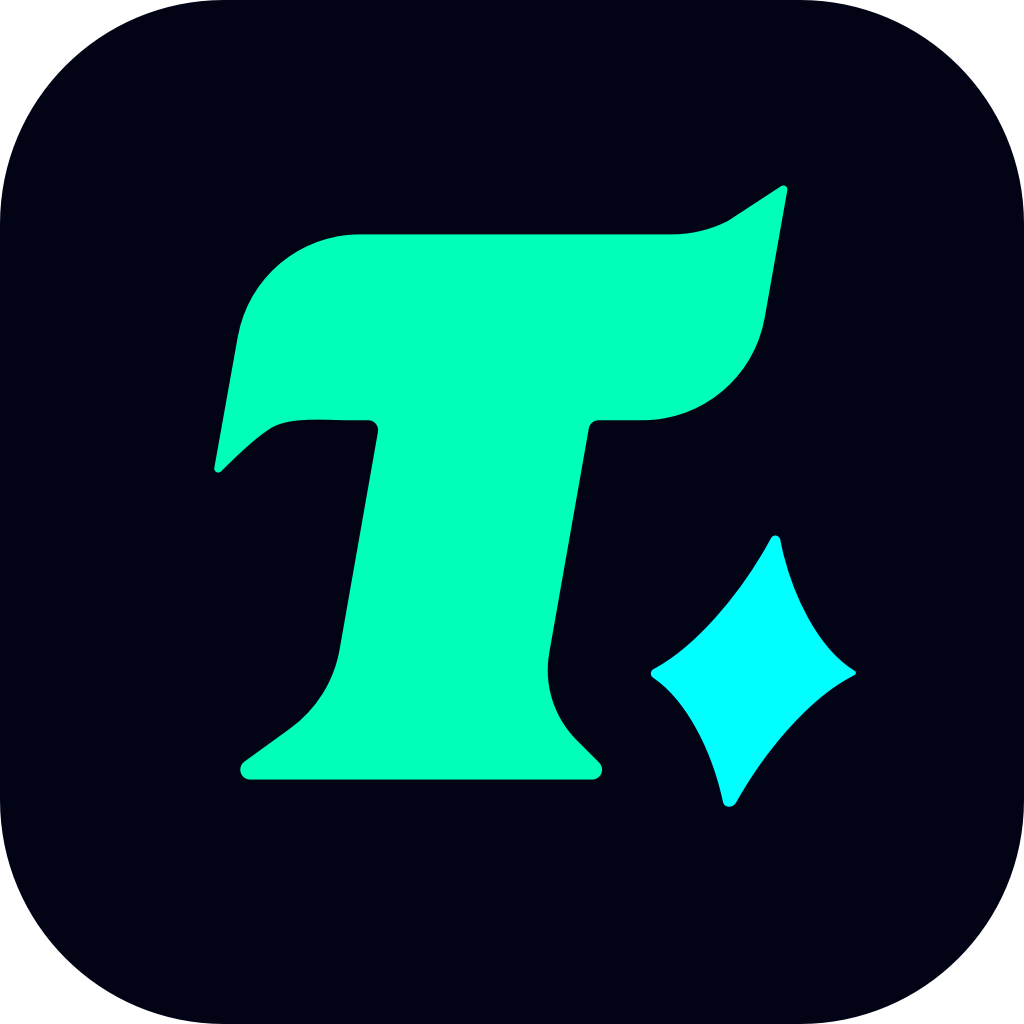How to Check Balance in Google Play Store: A Comprehensive Guide for Gamers
In the fast-paced world of mobile gaming, managing your Google Play Store balance is essential to ensure uninterrupted access to your favorite games, in-app purchases, and premium features. Whether you’re a casual gamer or a hardcore enthusiast, knowing how to check your balance can help you make informed decisions about your gaming budget. This guide will walk you through the process step-by-step, ensuring you never run out of credits when you need them most.
Step 1: Open the Google Play Store App
The first step to checking your balance is to open the Google Play Store app on your Android device. This app is usually found on your home screen or in the app drawer, and its icon is easily recognizable with the colorful “Play” logo. Once you’ve located and opened the app, you’ll be taken to the home screen, where you can browse games, apps, and other content.
Step 2: Access Your Account
To check your balance, you need to access your account settings. Tap on your profile picture or the initial of your name in the top-right corner of the screen. This will open a menu with various options related to your account. From this menu, select “Payments & subscriptions” or “Payment methods,” depending on your device and the version of the Play Store app you’re using.
Step 3: View Your Balance
Once you’ve navigated to the payments section, scroll down to find the “Google Play balance” option. This section will display the current balance in your Google Play Store account. If you’ve added funds using a gift card or a promotional code, this is where you’ll see the total amount available for use.
Step 4: Check Your Transaction History
If you want to keep track of how your balance is being used, you can view your transaction history by selecting “Transaction history” or a similar option. This will show you a list of all recent purchases, including games, in-app purchases, and subscriptions. By reviewing this history, you can identify where your balance is being spent and adjust your budget accordingly.
Step 5: Add Funds if Necessary
If your balance is running low, you can easily add funds to your Google Play Store account. Tap on “Add funds” or “Redeem a gift card” to top up your balance. You can use a credit or debit card, a gift card, or even a promotional code to add funds. This ensures that you always have enough credits to enjoy your favorite games without any interruptions.
Tips for Gamers: Managing Your Balance Effectively
For gamers, managing your Google Play Store balance is crucial to avoid overspending and ensure that you always have enough funds for new games or in-app purchases. Here are a few tips to help you manage your balance effectively:
Set a Budget: Decide how much you want to spend each month and stick to it. This will help you avoid exceeding your budget and ensure that you always have enough funds for the games you love.
Use Gift Cards: If you’re a frequent gamer, consider using gift cards to add funds to your Google Play Store account. This way, you can control your spending and avoid overspending.
Monitor Your Spending: Regularly check your transaction history to keep track of your spending. This will help you identify areas where you can cut back and save money.
Case Study: How a Gamer Managed Their Balance
Let’s take the example of a gamer who loves playing mobile games and regularly makes in-app purchases. By following the steps outlined in this guide, they were able to check their balance regularly and ensure that they always had enough funds to enjoy their gaming experience. They also used gift cards to add funds, which helped them stay within their budget and avoid overspending.
By following these simple steps and tips, you can easily check your Google Play Store balance and manage your funds effectively. Whether you’re a casual gamer or a hardcore enthusiast, knowing how to check your balance can help you make the most of your gaming experience. So, the next time you’re ready to make a purchase or download a new game, ensure you have enough credits by following the steps outlined in this guide. Happy gaming!