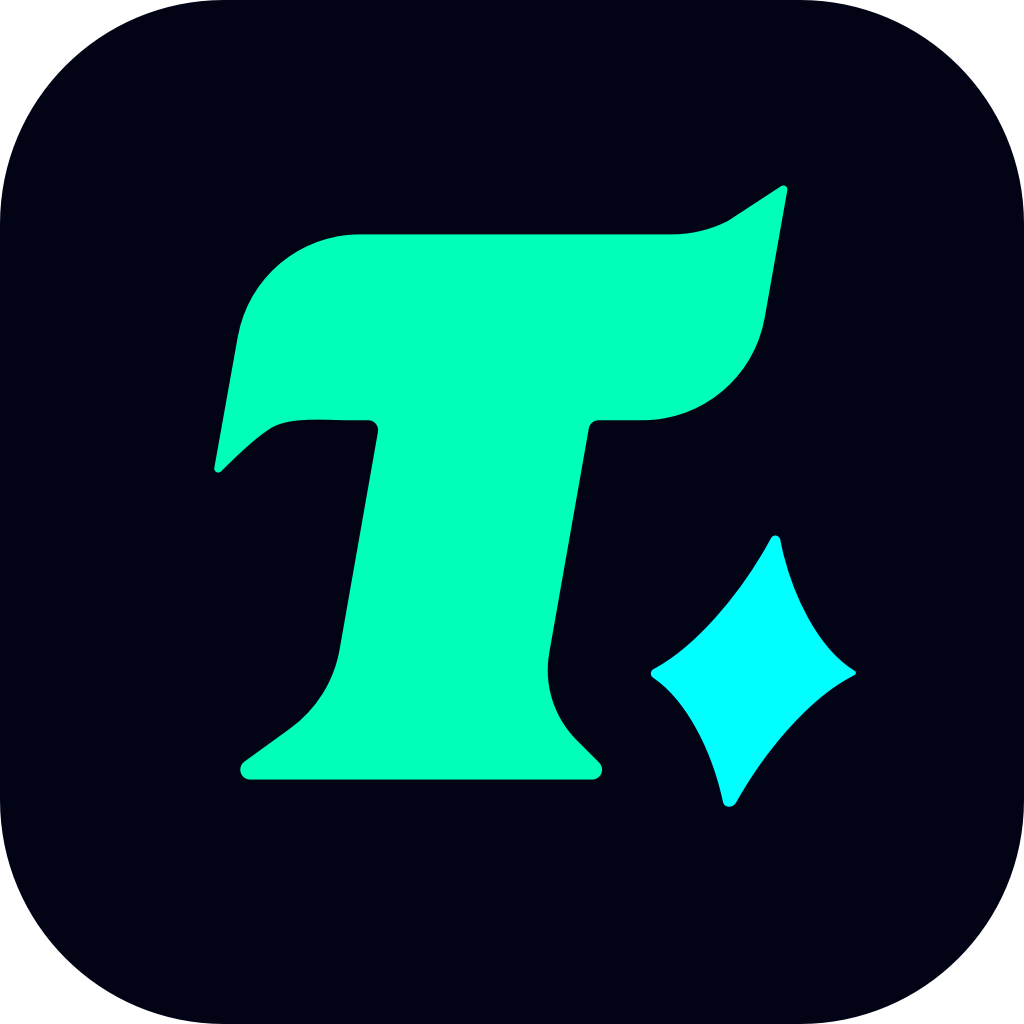How to Check iTunes Balance on a Gift Card for Gaming Purchases
In the world of digital entertainment, iTunes gift cards have become a popular way to purchase games, apps, music, and movies from the App Store. For gamers, these gift cards are especially useful as they allow you to buy your favorite games or in-game items without linking a credit card. However, before you start shopping, it’s essential to check your iTunes balance to ensure you have enough funds. This guide will walk you through the process of checking your iTunes gift card balance and how to use it for gaming purchases.
Why Check Your iTunes Balance?
For gamers, knowing your iTunes balance is crucial. Whether you’re buying a new game, downloading DLC (downloadable content), or purchasing in-game currency, having sufficient funds ensures a seamless shopping experience. Additionally, checking your balance helps you avoid unexpected declines or errors during purchases. It’s always better to be prepared!
How to Check Your iTunes Balance on a Gift Card
Checking your iTunes balance is a straightforward process, but it varies slightly depending on whether you’re using a desktop, mobile device, or the web. Below are the step-by-step methods:
Method 1: Check iTunes Balance on Your iPhone or iPad
Open the App Store: Locate the App Store icon on your device and tap to open it.
Tap Your Profile Icon: At the top-right corner of the screen, you’ll see your profile picture or initials. Tap on it to access your account settings.
View Account: Scroll down to the “Account” section. Here, you’ll see your iTunes balance displayed if you have a gift card or any remaining balance.
Redeem a Gift Card (Optional): If you have a new gift card, you can redeem it by tapping “Redeem Gift Card or Code” and entering the code.
Method 2: Check iTunes Balance on a Desktop
Open iTunes or Music App: On your computer, open the iTunes app or the Music app (for macOS Catalina and later).
Sign In: Make sure you’re signed in with your Apple ID.
Store Menu: Click on “Store” in the menu bar at the top of the screen.
View Account: Select “View My Account” from the dropdown menu. You may be prompted to enter your Apple ID password for security.
Check Balance: Scroll down to the “Account Balance” section, where your current iTunes balance will be displayed.
Method 3: Check iTunes Balance Online
Visit Apple’s Account Page: Go to reportaproblem.apple.com and sign in with your Apple ID.
Check Balance: Once logged in, your iTunes balance will be displayed on the page if you have any funds available.
How to Use Your iTunes Balance for Gaming Purchases
Once you’ve checked your iTunes balance, you’re ready to start shopping for games and in-game content. Here’s how:
Browse the App Store: Open the App Store and navigate to the game you want to purchase.
Select the Game: Tap or click on the game to view its details, including the price.
Purchase the Game: If the price is displayed as a button (e.g., “$9.99”), tap it to purchase. If your iTunes balance covers the cost, the funds will be deducted automatically.
Download the Game: After the purchase is confirmed, the game will begin downloading to your device.
For in-game purchases, the process is similar. Open the game, navigate to the in-game store, and select the item you want to buy. The cost will be deducted from your iTunes balance.
Tips for Managing Your iTunes Balance
Keep Track of Your Spending: Regularly checking your iTunes balance helps you avoid overspending.
Combine Gift Cards: If you have multiple gift cards, you can redeem them all to your account for a larger balance.
Use Low Balance Alerts: Enable notifications from the App Store to remind you when your balance is running low.
Case Study: Using iTunes Gift Cards