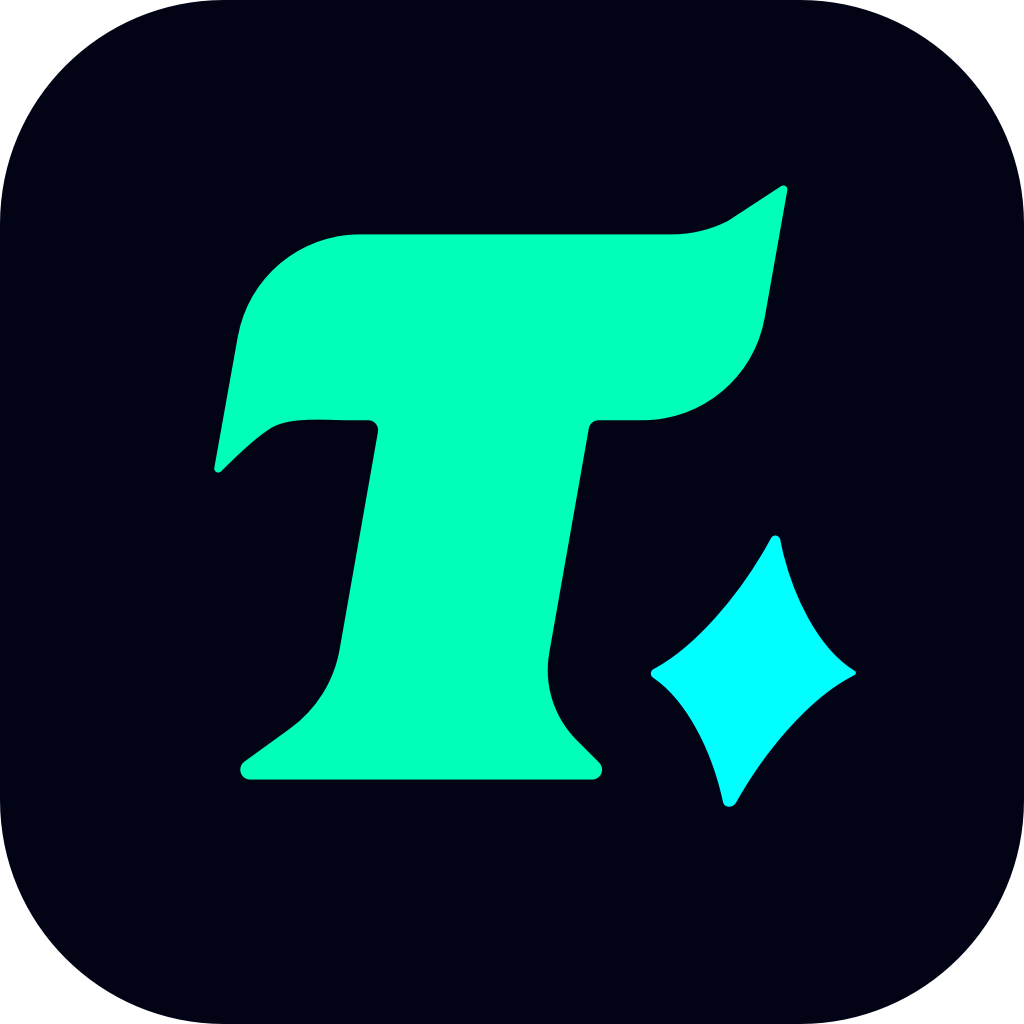How to Verify an Amazon Gift Card: A Step-by-Step Guide
In the world of online shopping, Amazon gift cards have become a popular choice for gifting loved ones or treating yourself. However, before you can use an Amazon gift card, it’s essential to verify it. Verification ensures that the card is valid, active, and has the correct balance. But how exactly do you verify an Amazon gift card? Let’s dive into a detailed guide to help you through the process.
Understanding the Importance of Verification
Before we jump into the steps, it’s crucial to understand why verification is necessary. Verifying an Amazon gift card ensures that the card is legitimate and prevents potential issues when making purchases. Amazon takes security seriously, and verification is a step to protect both the sender and the recipient from fraud or misuse.
Steps to Verify an Amazon Gift Card
1. Check the Physical Card (If Applicable)
If you’ve received a physical Amazon gift card, the first step is to inspect it for any signs of tampering. Make sure the packaging is intact, and the card isn’t damaged. If the card looks altered or the PIN is exposed, contact Amazon customer support immediately.
2. Visit the Amazon Website
To verify your gift card, go to Amazon’s official website. You can use any web browser, but ensure it’s updated for a smooth experience.
3. Sign In to Your Amazon Account
Once on the Amazon homepage, sign in to your account using your email and password. If you don’t have an account, create one—it’s quick and easy.
4. Navigate to the Gift Card Section
After logging in, hover over the “Account & Lists” tab at the top right corner of the page. From the dropdown menu, select “Gift Cards.” This will take you to the gift card dashboard, where you can manage and verify your cards.
5. Enter the Gift Card Details
On the gift card dashboard, you’ll see an option to “Reload Your Balance” or “Apply a Gift Card to Your Account.” Enter the gift card number and the claim code (the PIN). Make sure to type these details accurately to avoid any errors.
6. Check Your Balance
After entering the details, click on “Check Balance.” Amazon will instantly verify the card and display the available balance. If the card is valid, you’ll see the amount you can use for purchases.
7. Apply the Gift Card to Your Account
If you want to use the gift card for future purchases, you can apply it to your account. This way, the balance will be automatically deducted when you make a purchase.
Common Issues and Solutions
Issue 1: The Gift Card Isn’t Working
If the gift card isn’t working, it could be due to several reasons:
Expired Card: Check the expiration date on the card. Most Amazon gift cards don’t expire, but it’s worth verifying.
Incorrect Details: Double-check the gift card number and PIN. Even a small typo can cause issues.
Balance Issues: Ensure the card has a sufficient balance for the purchase you’re trying to make.
Issue 2: Someone Used My Gift Card Without My Knowledge
If you suspect that your gift card has been used without your consent, contact Amazon customer support immediately. Amazon has robust security measures to handle such cases and may reimburse the stolen funds.
Issue 3: I Lost My Gift Card
If you’ve lost your gift card, don’t panic. Contact Amazon customer support with your order details, and they’ll assist you in recovering the balance. However, this is only possible if the card hasn’t been used yet.
Tips for Keeping Your Gift Card Secure
Keep Your Gift Card Details Private: Never share your gift card number or PIN with strangers.
Use the Card Promptly: Once verified, use the card for purchases as soon as possible to avoid any potential issues.
Monitor Your Balance: Regularly check your gift card balance to ensure there are no unauthorized transactions.
Conclusion
Verifying an Amazon gift card is a straightforward process that ensures your shopping experience is smooth and hassle-free. By following the steps outlined in this guide, you can easily verify your gift card and enjoy shopping on Amazon. Remember, security is paramount, so always