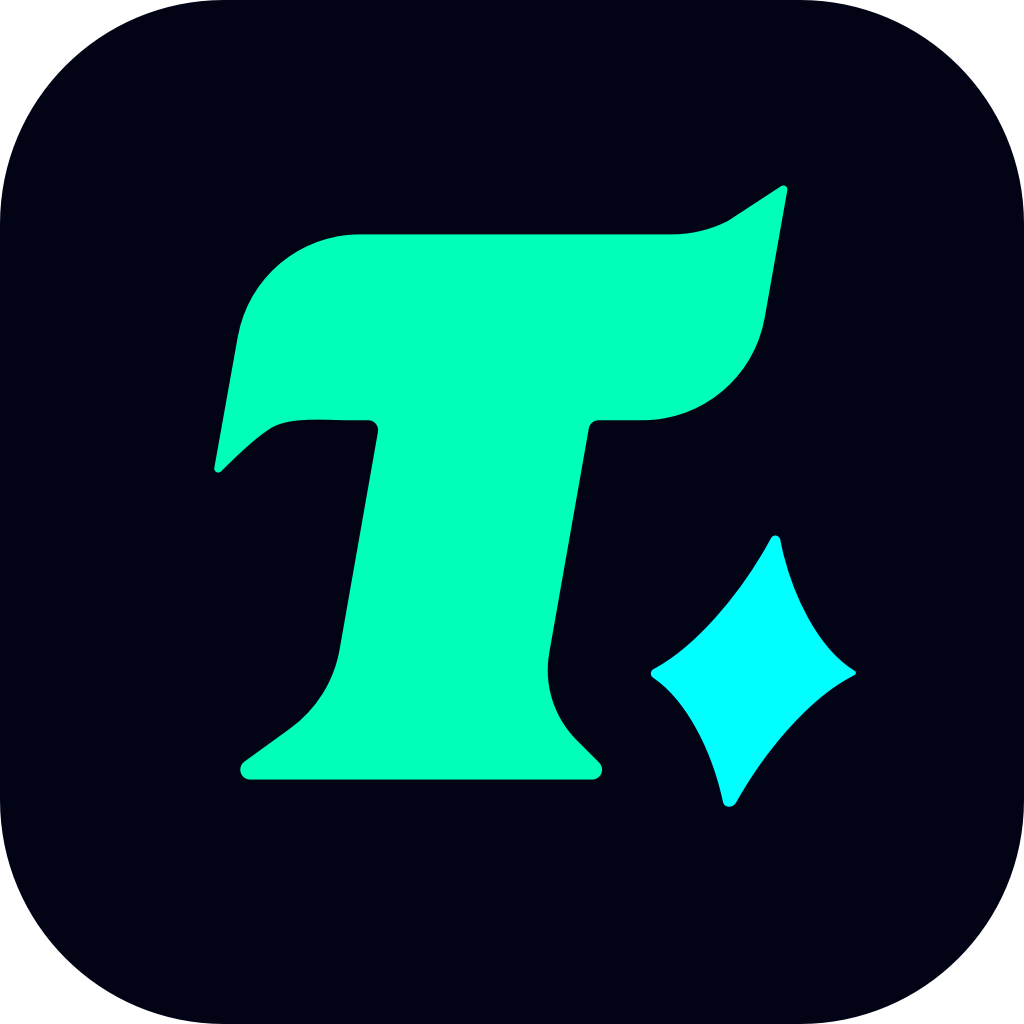How to Check Your Google Play Balance: A Step-by-Step Guide
In the digital age, managing your finances, especially when it comes to online purchases, is crucial. For gamers and Android users alike, understanding how to check your Google Play balance is an essential skill. Whether you’re purchasing games, in-app items, or subscriptions, knowing your balance ensures you don’t overspend or encounter unexpected charges. This guide will walk you through the process of checking your Google Play balance, offer tips on managing it, and provide insights into how to use it effectively for gaming.
Why Check Your Google Play Balance?
Before diving into the “how,” it’s important to understand the “why.” Your Google Play balance is essentially your digital wallet for the Google Play Store. It’s used to purchase apps, games, music, movies, and more. Knowing your balance helps you make informed purchasing decisions, avoid overdrafts, and keep track of your spending habits. For gamers, this is particularly useful when buying in-game items or subscribing to services like Google Play Pass.
How to Check Your Google Play Balance
Checking your Google Play balance is a straightforward process, but it can vary slightly depending on the device you’re using. Below, we’ll cover the steps for both mobile devices and computers.
1. On Your Mobile Device
Open the Google Play Store app. This is the same app you use to download apps and games.
Tap on your profile picture in the top-right corner of the screen. This will take you to your account settings.
Scroll down to “Payment & subscription.” This section contains all the details about your payment methods and subscriptions.
Look for “Google Play balance.” Your current balance will be displayed here, along with any pending transactions.
2. On Your Computer
Visit the Google Play website at play.google.com.
Sign in to your Google account if you haven’t already.
Click on your profile picture in the top-right corner of the page.
Select “Payments & subscriptions” from the dropdown menu.
Scroll down to the “Payment methods” section. Your Google Play balance will be listed here, along with any other payment methods you’ve added.
Tips for Managing Your Google Play Balance
Now that you know how to check your balance, here are some tips to help you manage it effectively:
Use your balance wisely. Prioritize purchases that offer the best value, such as bundle deals or seasonal discounts.
Keep track of your spending. Regularly checking your balance can help you stay within your budget and avoid overspending.
Add funds strategically. Only add as much as you plan to spend to avoid leaving unused funds in your account.
Monitor expiration dates. Some Google Play balances, especially those from gift cards, may expire after a certain period. Make sure to use them before they expire.
Common Questions About Google Play Balance
Can I transfer my Google Play balance to another account?
Unfortunately, Google Play balances are non-transferable. They are tied to the specific account they were added to.
What happens if I have a negative balance?
Google Play doesn’t allow negative balances. If your balance is insufficient, you’ll need to add funds or use a different payment method.
Can I use my Google Play balance for subscriptions?
Yes, you can use your balance to pay for subscriptions like Google Play Pass, YouTube Premium, and more.
Case Study: A Gamer’s Perspective
Let’s consider a scenario where a gamer wants to purchase a new game priced at $15. They have a Google Play balance of $10. By checking their balance beforehand, they realize they need to add $5 more to complete the purchase. This simple check prevents any last-minute hassles or declined transactions.
Conclusion
Checking your Google Play balance is a simple yet important task that can save you from potential financial headaches. By following the steps outlined in this guide, you can easily monitor your balance and make the most of your gaming purchases. Remember, staying informed about your finances is key to enjoying a seamless and enjoyable gaming experience.